Monitoring IP Entities and HA Switchover upon Ping Failure
The device's HA Network Monitor feature monitors the connectivity (reachability) with network entities (destinations), by pinging them using Internet Control Message Protocol (ICMP) Echo messages. This feature can be used, for example, to check connectivity with nearby routers (or first hops) that the device uses to reach other destinations for sending calls.
The HA Network Monitor table lets you configure up to 10 monitored rows, where each row can include up to 5 destinations to monitor, defined by IP address or hostname (FQDN). You can then configure the device to perform an HA switchover if a user-defined number of monitored rows whose destinations fail to reply to the device's sent pings (i.e., unreachable destinations) is reached or exceeded.
| ● | The HA Network Monitor feature is a license-based feature (which is part of the general HA license) and is available only if it is included in the device's License Key. |
| ● | Switchover decisions of the HA Network Monitor feature are non-functional under the following conditions: |
| ✔ | HA is disabled (i.e., active device is in standalone mode). |
| ✔ | The HA Preempt Priority feature is used (enabled by the 'Preempt Mode' and 'Preempt Priority' parameters). |
| ✔ | The number of Ethernet Groups (Ethernet links) on the redundant device that are in "up" status are less than on the active device. |
| ● | Destinations that have never replied to the device's pings are not used to determine reachability status and the unreachability threshold for triggering a switchover. They need to reply at least once to the device's pings in order to participate in the device's logic for this feature. |
| ● | Once a switchover occurs, the device doesn't perform switchover loops due to continued ping failures with the monitored row(s). Once a switchover occurs, the device changes the status of the monitored row(s) to "Reachability Unverified". A second switchover occurs only if the row(s) become reachable again and then unreachable. |
| ● | The following SNMP alarms are related to the HA Network Monitor feature: |
| ✔ | acHASystemFaultAlarm: This alarm is sent to indicate that you have configured the HA Network Monitor feature, but switchover decisions are non-functional (see above). |
| ✔ | acHANetworkMonitorAlarm: This alarm is sent to indicate that all destinations of a specific row in the HA Network Monitor table that replied in the past to the device's pings are now "unreachable". |
| ✔ | acHASystemSwitchOverAlarm: This alarm is sent to indicate that an HA switchover has occurred due to the HA Network Monitor feature. |
The following procedure describes how to configure monitored network entities through the Web interface. You can also configure it through ini file [HaNetworkMonitor] or CLI (configure network > high-availability network-monitor).
| ➢ | To configure monitoring of network entities: |
| 1. | Open the HA Settings page (Setup menu > IP Network tab > Core Entities folder > HA Settings), and then do the following: |
| a. | From the 'HA Network Monitor' (HAPingEnabled) drop-down list, select Enable: |

| b. | In the 'Monitor Threshold' (HaNetworkMonitorThreshold) field, enter the minimum number of failed ("Not Reachable") monitored rows that are required to trigger an HA switchover: |

| 2. | Open the HA Network Monitor table (Setup menu > IP Network tab > Core Entities folder > HA Network Monitor), and then do the following: |
| a. | Click New; the following dialog box appears: |
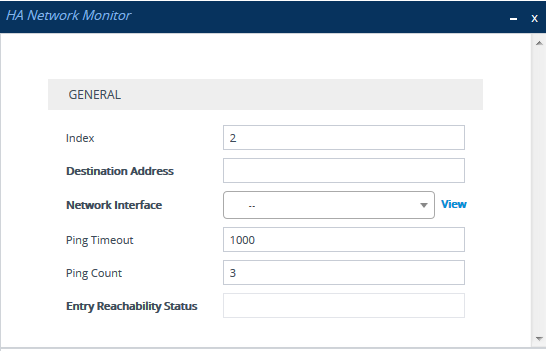
| b. | Configure an HA network monitor entry according to the parameters described in the table below. |
| c. | Click Apply. |
|
Parameter |
Description |
||||||||||||
|---|---|---|---|---|---|---|---|---|---|---|---|---|---|
|
'Index' [Index] |
Defines an index number for the new table row. Note: Each row must be configured with a unique index. |
||||||||||||
|
'Destination Address' dest-address [DestAddress] |
Defines destination addresses of network hosts that you want monitored by the device for the monitored row. The valid value is an IP address (IPv4 or IPv6) or hostname (FQDN). You can configure only one hostname (which can be resolved by DNS into up to five IP addresses). You can configure up to five IP addresses, where each IP address is separated by a comma or space, for example, "10.1.1.1 20.2.2.2,30.3.3.3" (without quotation marks). Note:
|
||||||||||||
|
'Network Interface' network-interface [NetworkInterface] |
Assigns one of the device's IP network interfaces from where you want to send ping requests to the monitored destinations configured for the monitored row. To configure IP interfaces, see Configuring IP Network Interfaces. Note:
|
||||||||||||
|
'Ping Timeout' ping-timeout [PingTimeout] |
Defines how often (in milliseconds) the device sends ping requests to the destinations configured for the monitored row. This also provides the device time to wait for a reply (if any) from the destination. For example, if configured to 100, the device pings the destination every 100 ms. If the device receives a reply from a destination within this timeout, it considers the destination as online (reachable). If no reply has been received from a user-defined number of consecutive pings (see the 'Ping Count' parameter, below), the device considers the destination as offline (unreachable). The valid value is 100 to 60000. The default is 1000. |
||||||||||||
|
'Ping Count' ping-count [PingCount] |
Defines the number of consecutive failed pings (no replies) before the device considers the destination as offline (unreachable). For example, if you configure the parameter to 2, the destination is considered unreachable after 2 consecutive pings evoked no reply. If this destination later replies to any subsequent ping, the device considers it reachable. The valid value is 1 to 10. The default is 3. Note: If the destination has never replied to a ping, the device doesn't consider it unreachable. Instead, it considers it as undetermined ("Reachability Unverified"). |
||||||||||||
|
'Entry Reachability Status' |
Read-only field displaying the connectivity (reachable) status with the monitored row, which is based on ping results of all its configured destinations:
|
Once you have configured the destinations to monitor, you can view the status of each destination of a selected monitored row, as described in the following procedure.
| ➢ | To view reachability status of destinations per monitored row: |
| 1. | Open the HA Network Monitor table (Setup menu > IP Network tab > Core Entities folder > HA Network Monitor). |
| 2. | In the table, select the required index row (monitored row), and then click the HA Network Monitor Peers Status link located below the table; the HA Network Monitor Peers Status table appears, displaying the reachability status of each destination ('Peer Destination Address') of the monitored row, as shown in the below example: |

The reachability status is displayed in the 'Peer Reachability Status' read-only field:
| ● | "Reachability unverified": The reachability status of the destination is currently undetermined. In other words, the destination has never replied to the device's pings. |
| ● | "Reachable": The device considers the destination as online (reachable). In other words, the device has received a ping reply from the destination. |
| ● | "Not reachable": The device considers the destination as offline (unreachable). In other words, the number of consecutive failed pings equaled to (or was greater than) that configured by the 'Ping Count' parameter. |
| ● | "Terminated by ping error": The device is unable to send a ping to the destination (typically, due to a routing issue or incorrect destination address). To resolve the problem, correct your routing configuration or the address of the destination, and then enter the edit mode of the HA network monitor row belonging to the destination and click Apply to refresh your changes. |
The 'Ping Loss Percentage' read-only field displays the percentage of pings sent to the destination that failed to get a reply, in the last five minutes.